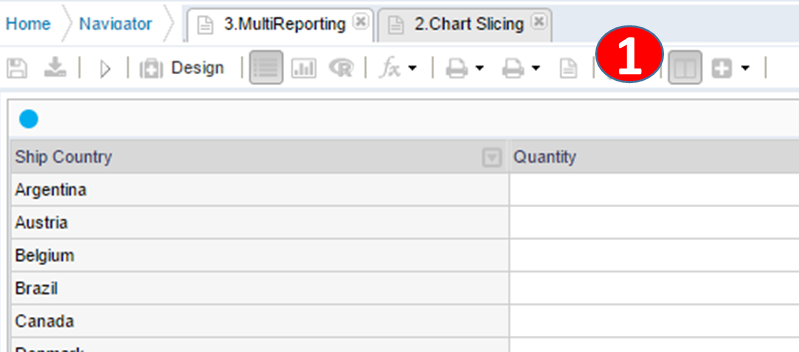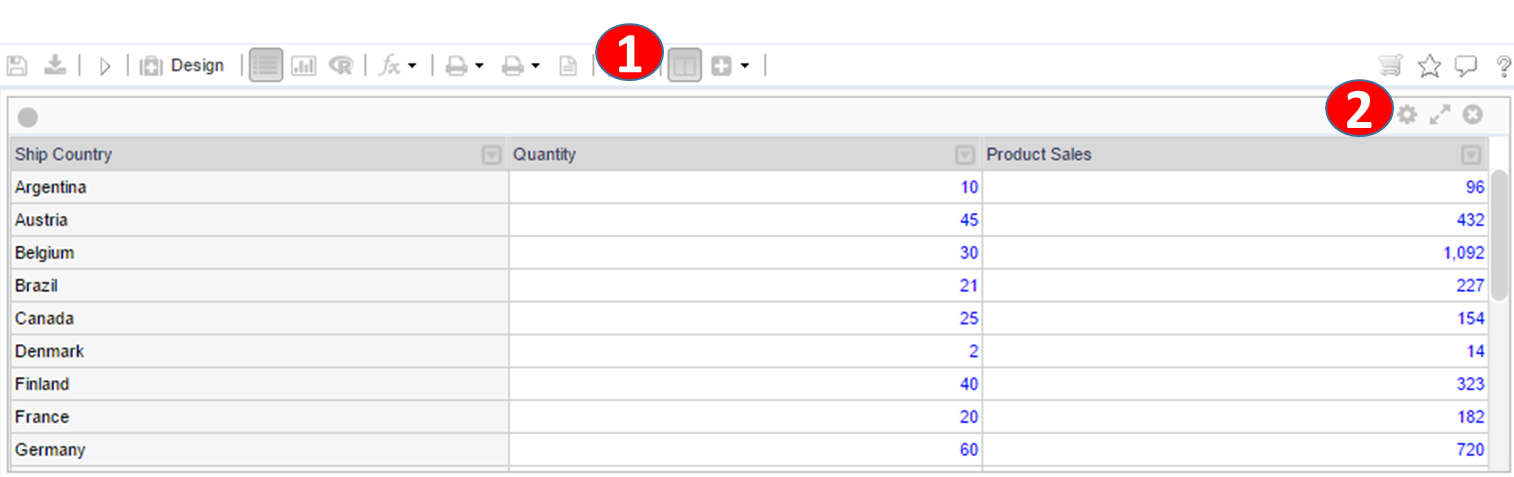리포트 레이아웃 구성
레이아웃 편집을 위해서 상단 툴바의 레이아웃 편집 버튼을 클릭하여 레이아웃 편집 모드로 변경한다.
|
|
Click the design mode button on the report toolbar to start layout drag and drop docking component. |
|
|
|
|
|
각 쉬트의 레이아웃 위치는 타이틀 헤더바를 드레그하여 다른 위젯의 상단/하단/좌/우 에 드랍함으로써 조정한다. |
레이아웃 위젯 항목 추가하기
리포트를 구성하는 레이아웃 항목은 다음과 같다.
|
Name |
Description |
Notes |
|
Sheet |
Grid / Chart / R / Python sheets to execute data query |
|
|
Sheet Panel |
Add another reports in widget |
|
|
Filter Prompt |
Filter and prompt filtering options |
|
|
View Selector |
Tab selector panel |
|
|
Text Block |
Text description with HTML editor |
|
레이아웃 위젯 옵션 설정
레이아웃 각 항목의 옵션은 레이아웃 편집 모드에서 각 쉬트 타이틀 바의 설정 버튼을 클릭하여 편집할 수 있다.
|
|
디자인 보기 버튼을 클릭하여 리포트를 수정모드로 변경한다. |
|
|
|
|
1 |
디자인 모드로 변경한다. |
|
2 |
각 위젯 툴바의 설정 버튼을 클릭하여 레이아웃 옵션 마법사 창을 연다. |
레이아웃 옵션 설정창
일반 레이아웃 옵션
|
Name |
Description |
Notes |
|
Width |
Width ratio in the layout. For the fixed width is checked, the width is determined by the value. |
|
|
Height |
Height ratio in the layout. For the fixed height is checked, the height is determined by the value. If all layouts are at a fixed height, scrolling is automatically displayed in the report if the area of the browser is less than the layout height. |
|
|
쉬트 또는 위젯을 삭제하려면 편집 모드에서 타이틀바 오른쪽의 닫기 버튼을 클릭한다. |
|
레이아웃의 너비와 높이를 고정하면 자동으로 스크롤 가능한 레이아웃이 만들어진다. |
쉬트 속성 설정
|
Type |
Option name |
Description |
Notes |
|
Sheet |
Load when Report Open |
Run sheet when open the report for the first time without clicking the Run button. |
|
|
Details and drill configuration |
Use for detail View |
Specifies whether to use drill leaf. Run report with double-click another sheet in the report, if the drill target of the corresponding report of the relevant report is not specified, the report in which the use of drill report is checked is running. |
|
|
Detail View |
In the query result grid area, specify the report to be drilled through the mouse popup. The user selects the report specified by the mouse pop-up and opens the report as a tab or pop-up window with the selected cell area as a filter. |
|
|
|
Update Details |
Specify a report to be drilled, select the target sheet view. If you double-click on a cell or select an item in the chart, it automatically sets the filter for the drill report to run the selected report. |
|
필터 프롬프트 위젯
필터 프롬프트 레이아웃은 콤보박스, 텍스트 입력 등 필터링 조건을 표현하는 레이아웃 형태이다. 필터 프롬프트 레이아웃을 통해 사용자가 쉽게 조건을 변경 하여 조회 할 수 있는 필터링 영역을 제공할 수 있다.
필터 프롬프트 레이아웃에서의 필터링 항목은 분석 큐브에서의 디멘젼 항목을 드래그 드랍으로 추가 하거나 분석 큐브 항목이 아닌 프롬프트 값 선택으로 추가 가능하다.
필터 항목 추가 및 필터 레이아웃에 대한 상세 사항은 필터 프롬프트 레이아웃을 참조한다.
|
Type |
Options |
Description |
Notes |
|
|
Run Button |
Specifies whether to display the search button. If there is a search button, the combo box filter is not automatically displayed when selected. (Click on the search button to view the reports to be drilled) |
|
|
|
View Mode |
The layout mode of each filter item Table mode: Create rows and columns to place items in order Row mode: used when multiple rows are displayed and column separation is not used |
|
|
|
Column Size |
For table layout, specify the number of table columns. |
|
|
|
Row Size |
Number of rows to create if in row view mode |
|
|
|
Button row location |
In line view mode, specify the number of the row where the button will be located |
|