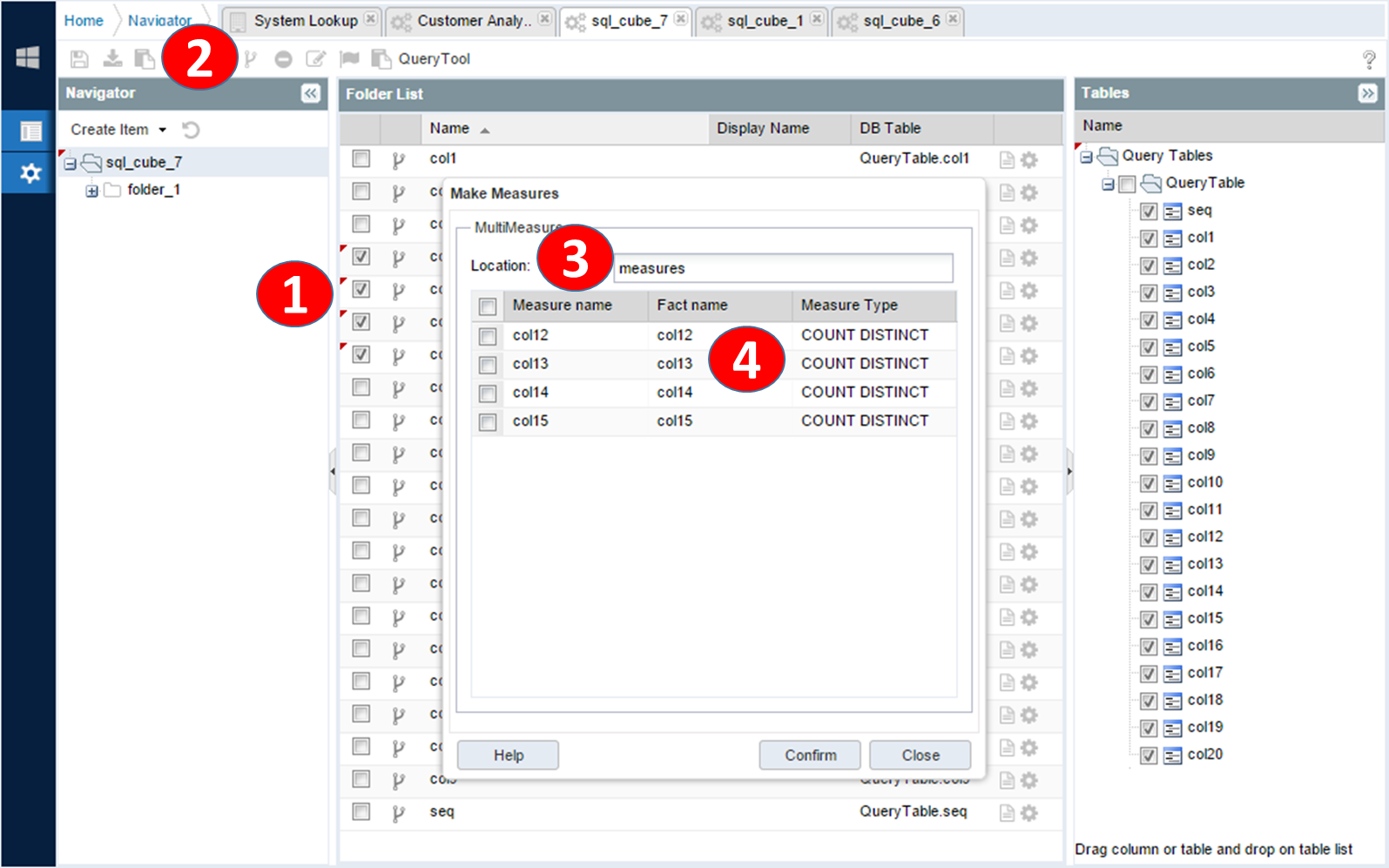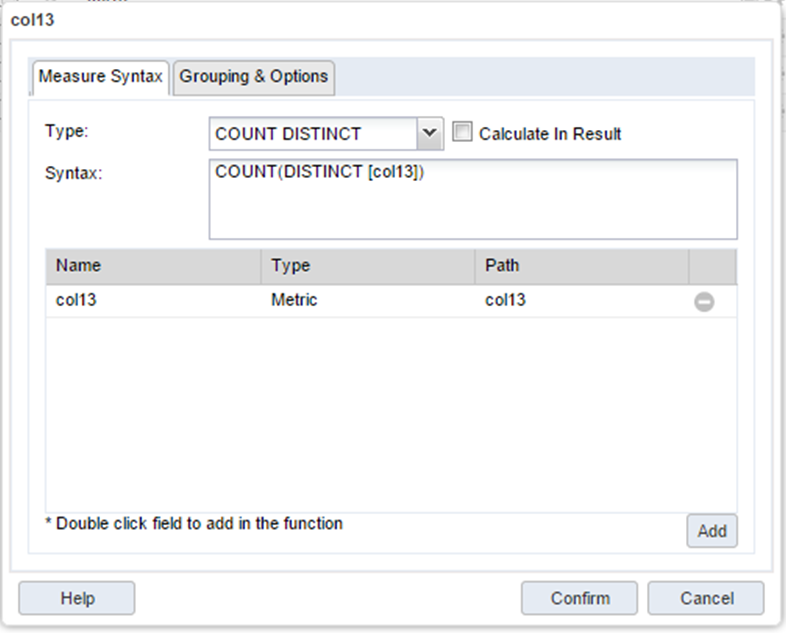Measure
Measure means the analytical entity corresponding to the numerical value of the pivot report. The measure is typically used in the aggregated value area of the pivot, and used in a row or column area. In histogram analysis of the range of values, measure are the aggregate functions such as SUM, COUNT, MIN, and MAX of the database.
Creating Measures
In the Business object, you can register the aggregate functions for the dimension entities individually, and specify the corresponding expression of aggregation function.
To register batch measures in business object editor:
|
On navigation tab, click and edit business object item. |
|
|
|
|
|
1 |
Select the checkbox for the dimension item to register. |
|
2 |
Click the Create Measure button on the toolbar to open the Multi Measure Registry screen. |
|
3 |
Specify the location of the folder name of parent folder of measures. |
|
4 |
Double-click the measure type column and select it with the appropriate formula. |
|
|
Click OK button to reflect the changes to the server and click Refresh button on the toolbar to bring up the newly created Measure list. |
The registration of the individual measures is through the item creation button of the top toolbar. Click on create measure entity in toolbar button to create a new measure, then edit it in detail.
Editing Measure
|
Business object editor * Dimension lists * Click on measure to edit. |
|
|
|
|
|
|
Select the type of aggregate function to use. To use an aggregate function that is not in the list, select the custom item and modify the statement. |
|
|
Register the dimension items used in the aggregate function statement. Click Add button and add column items like [col3] and selected item is registered on dimension list. |
|
|
To remove dimensions for unused dimension in the expression, click the Delete (-) button to avoid loading it on unnecessary SQL queries. |
Filtering with Measure Prompt
Measure expression input can meet various business requirements. For example, you can use the formula SUM (CASE WHEN [YEAR] = '2010' THEN [SALES_TOTAL] ELSE 0) In this case, the dynamic change of the YEAR variable through the prompt. With prompt field allows user to select the YEAR value, and with the changed value, the sentence is changing dynamically. The final result are sales amount for the year.
SUM(CASE WHEN[YEAR]= THEN [SALES_TOTAL] ELSE 0)